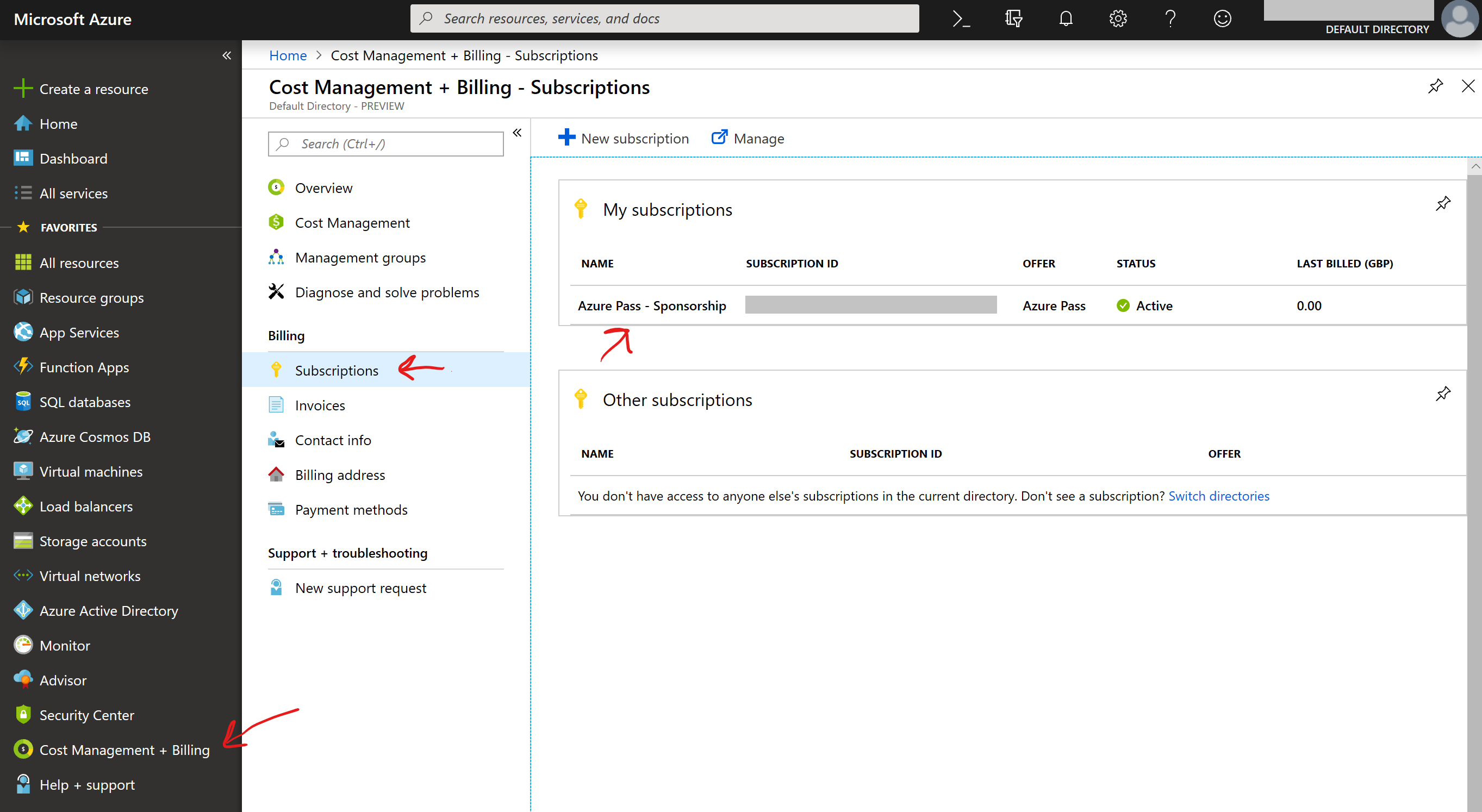We will now setup your Azure Pass Subscription, this will require a brand new Microsoft Account as you can only have one Azure Pass/Trial on a Microsoft Account in its lifetime. If you are going to use your own Azure subscription you can skip this part and continue with the lab when prompted by the instructor.
Please follow the below instructions exactly as they are. It is possible to invalidate the pass on a Microsoft Account resulting in having to create a brand new account and use a new subscription redemption code.
-
Open Microsoft Edge and launch a New InPrivate Window, this can be done by clicking the three dots at the top right of the browser window.
-
Go to outlook.com and create a new account.
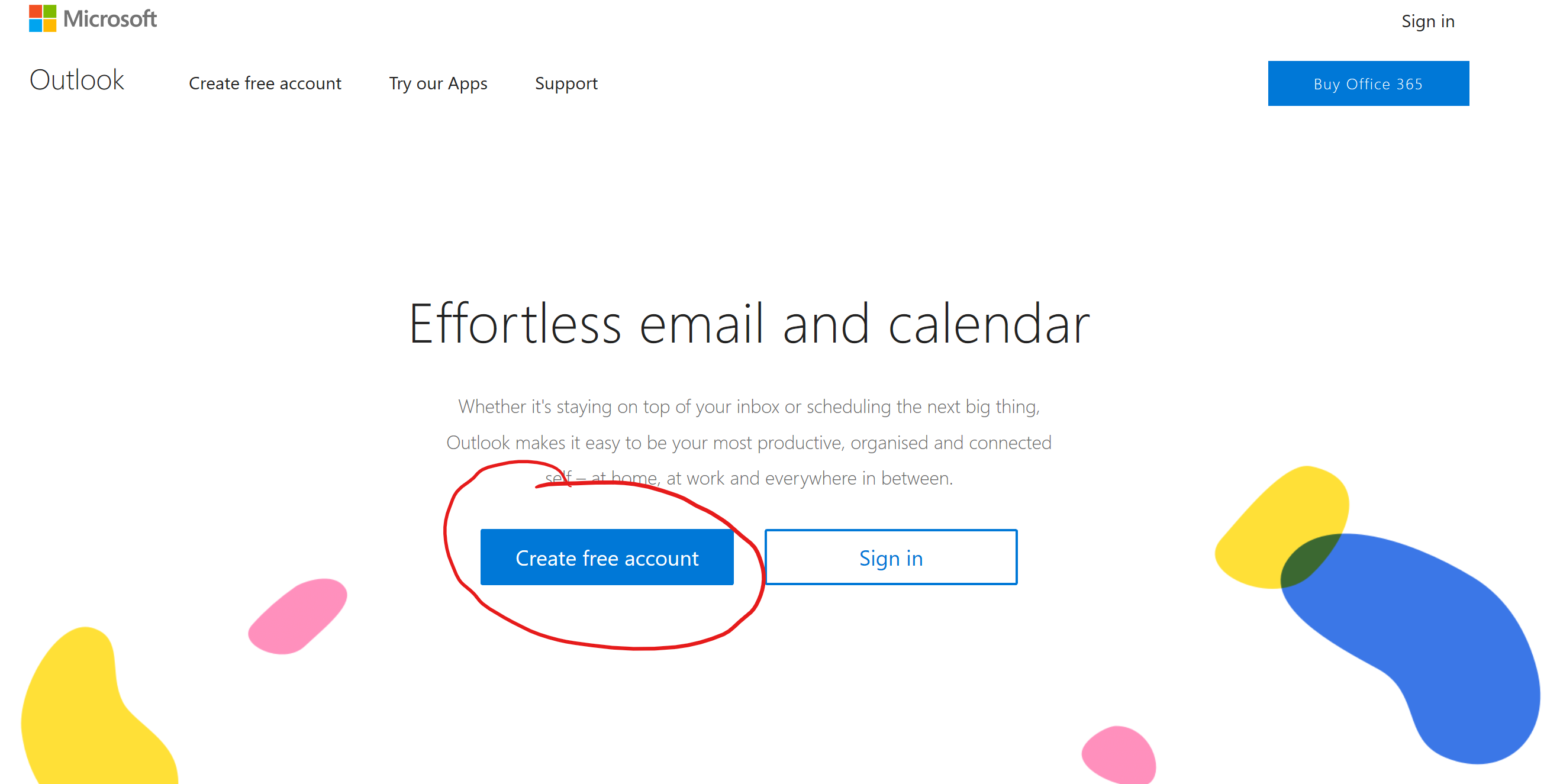
-
Complete the sign-up process and remember your username and password.
-
Now sign out of the newly created Microsoft Account, see the below steps for guidance:
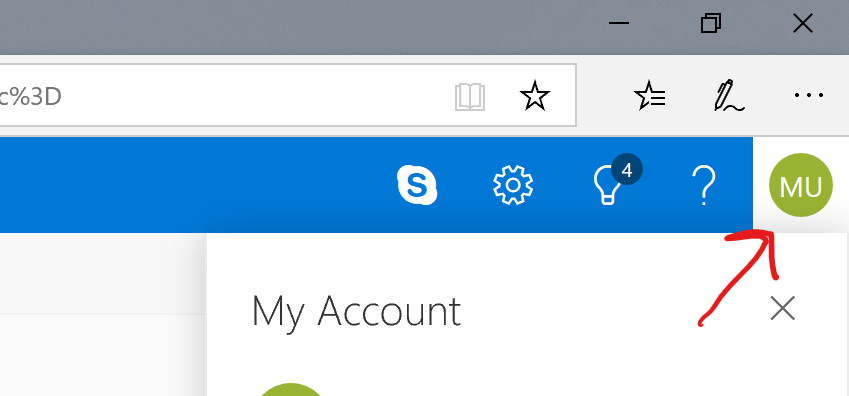
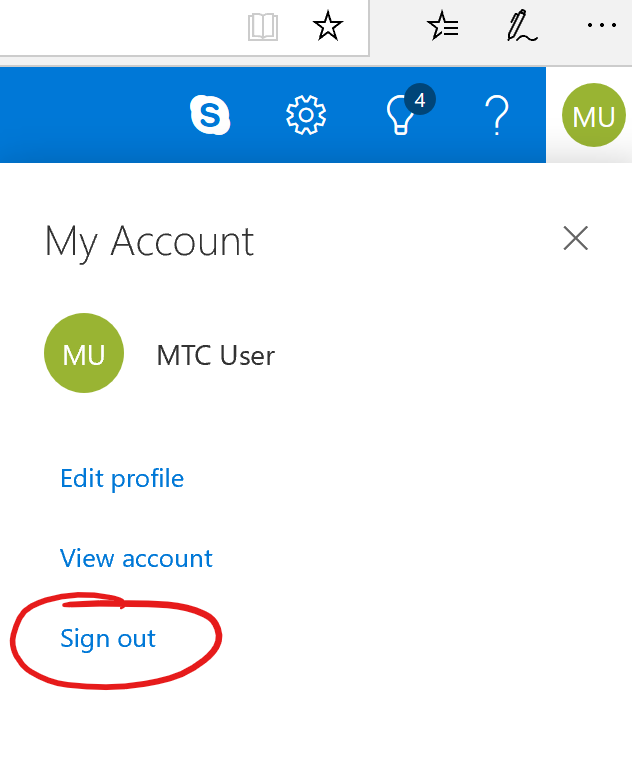
-
Close all browser windows and open another InPrivate Window in Microsoft Edge.
-
Go to microsoftazurepass.com
-
Click the Start button
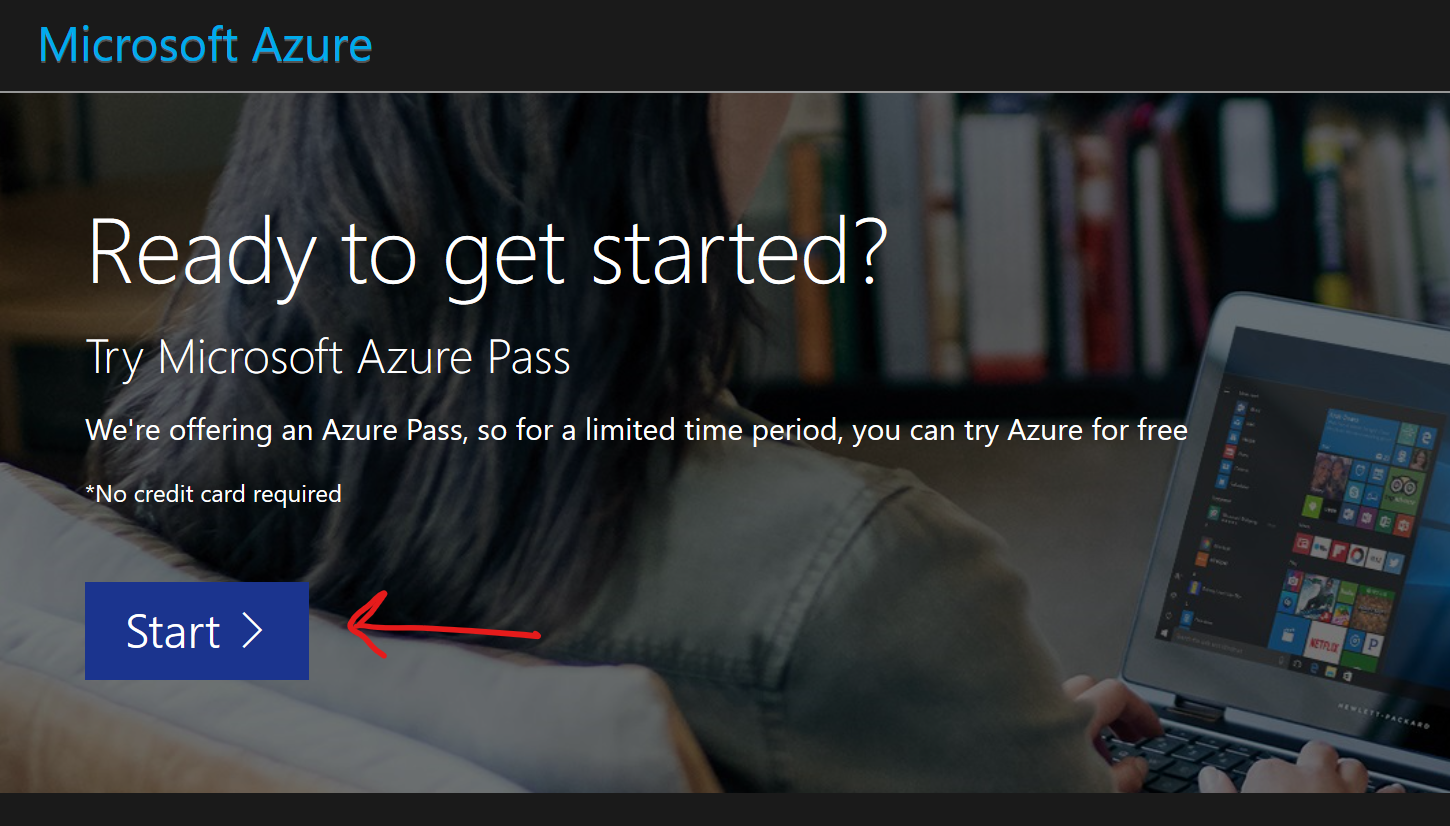
-
Sign in with the account you just created.
-
Click the Confirm Microsoft Account button if the details shown match the account you created, if not restart from step 5.
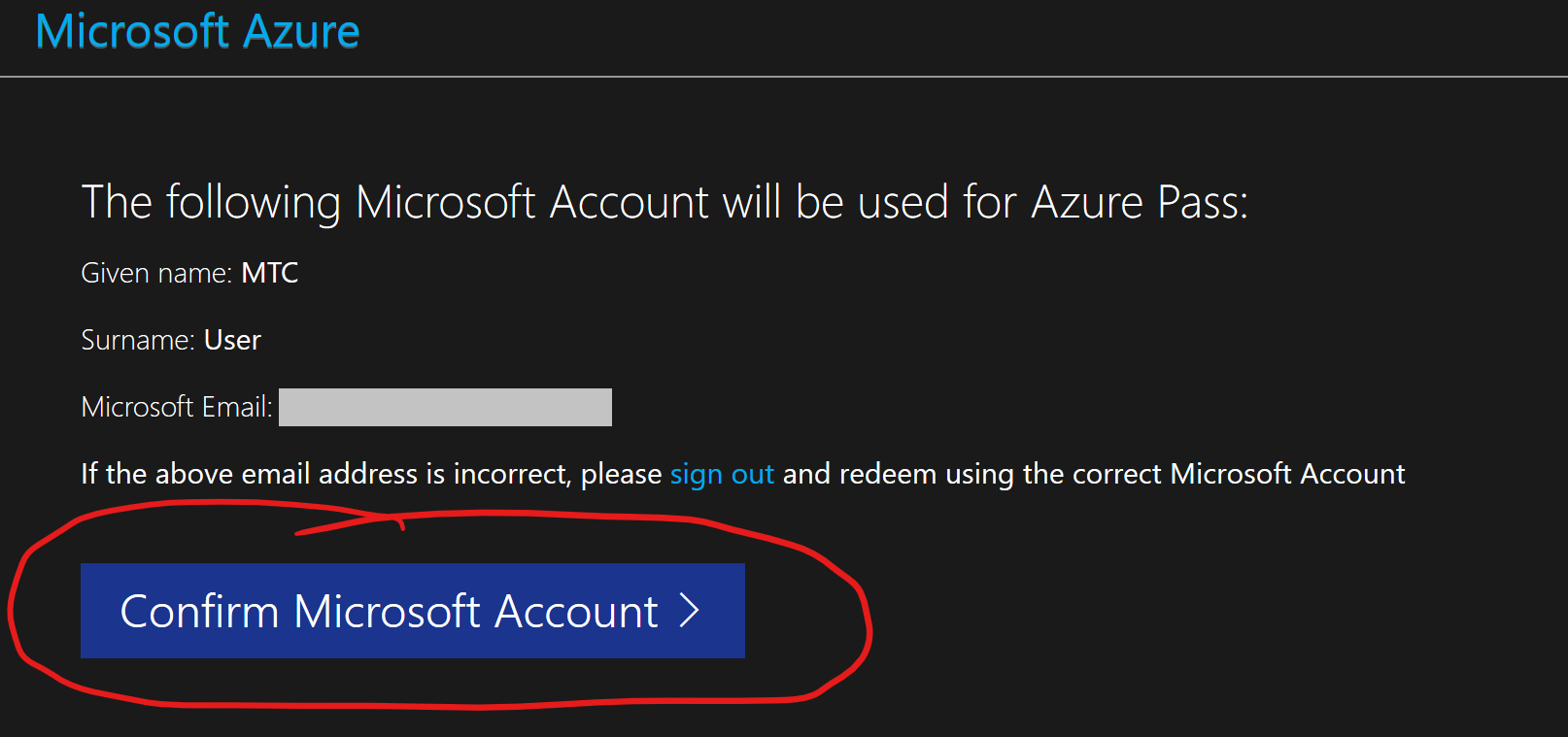
-
Enter the code your instructor has given you and then click Claim Promo Code.
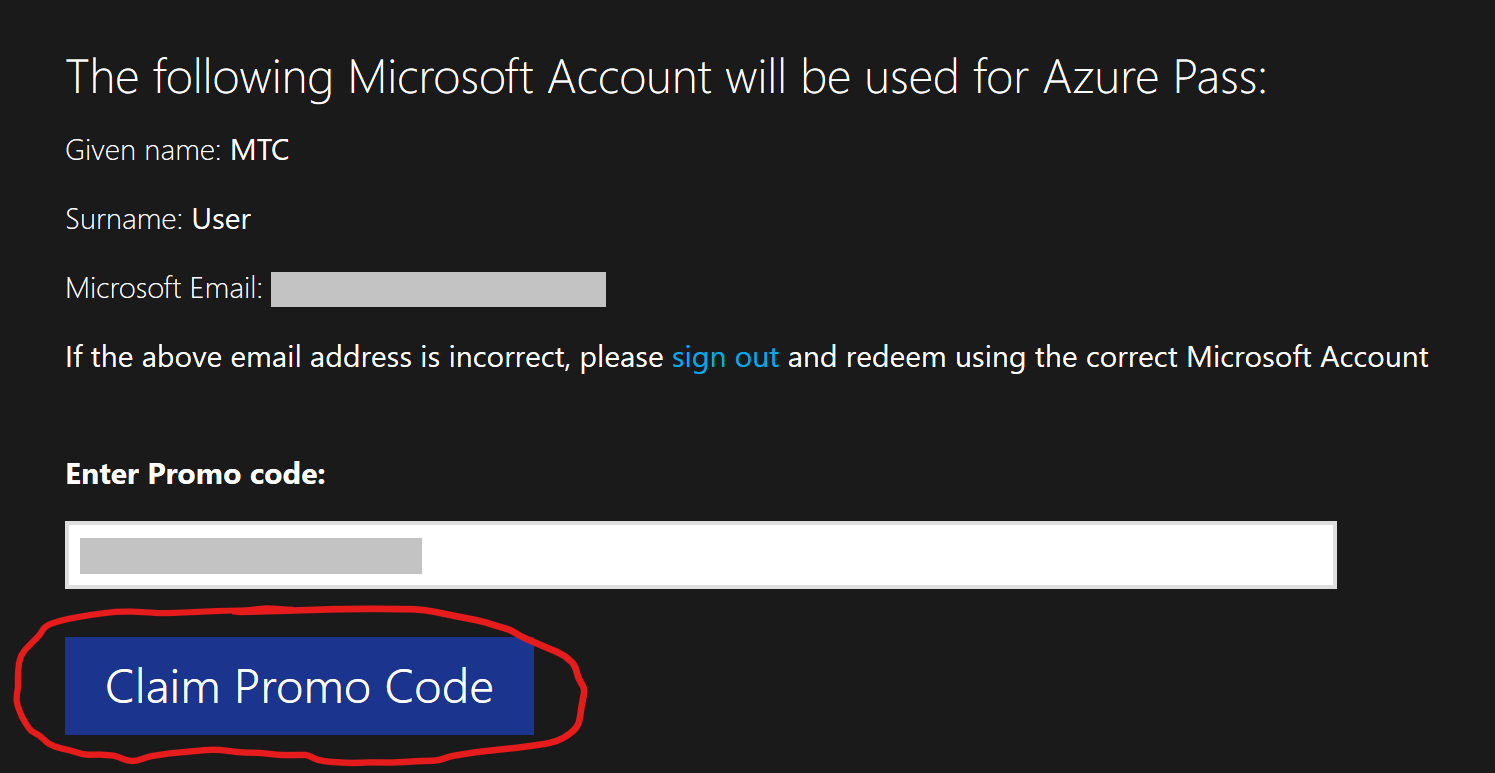
-
It will now ask you to fill in some further information. Use the email address you have just created and put in any phone number (See the below picture for an example). Once you are happy click Next. It might take a minute or two to process.
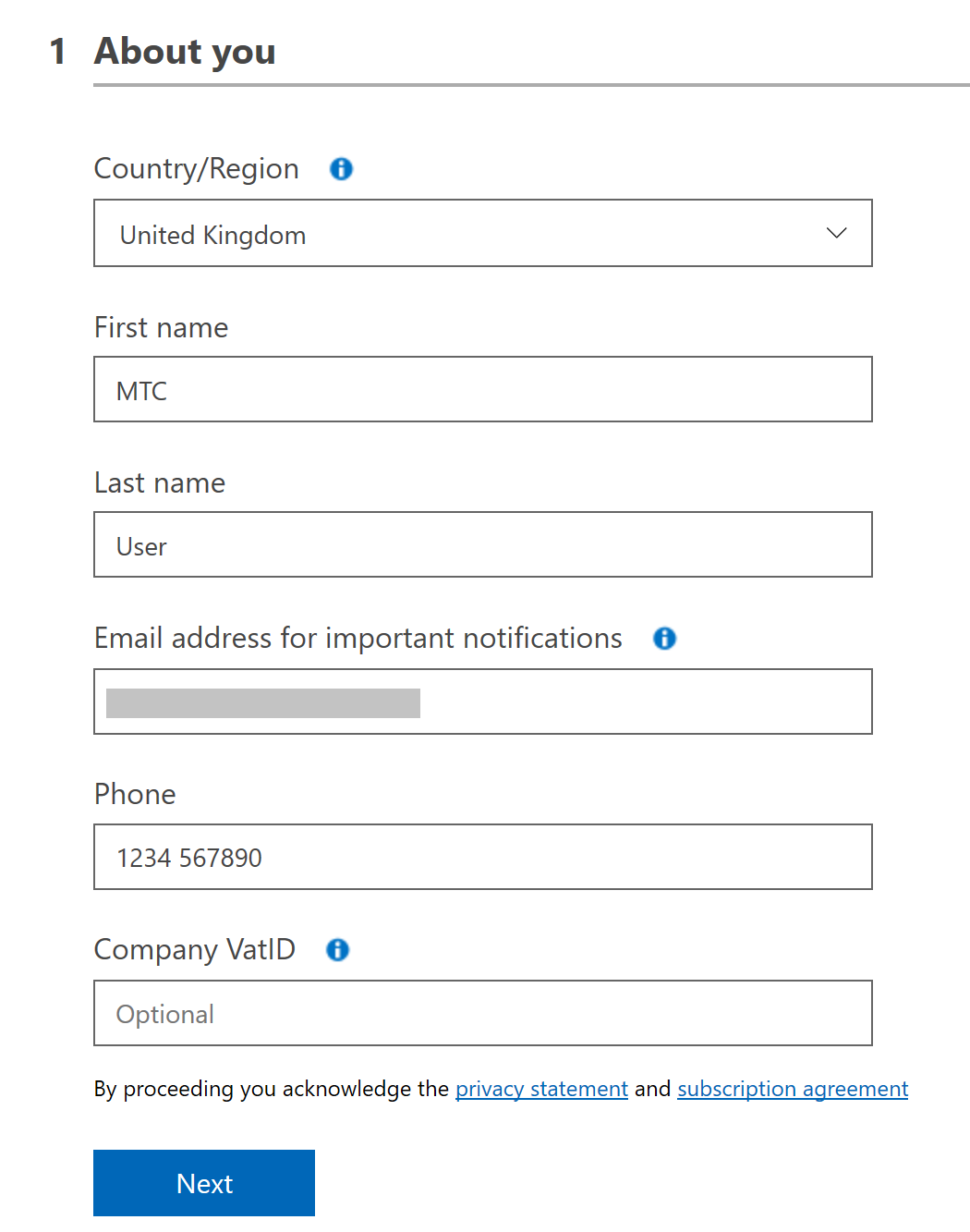
-
At the agreement screen – agree to the terms and conditions then click Sign-Up:
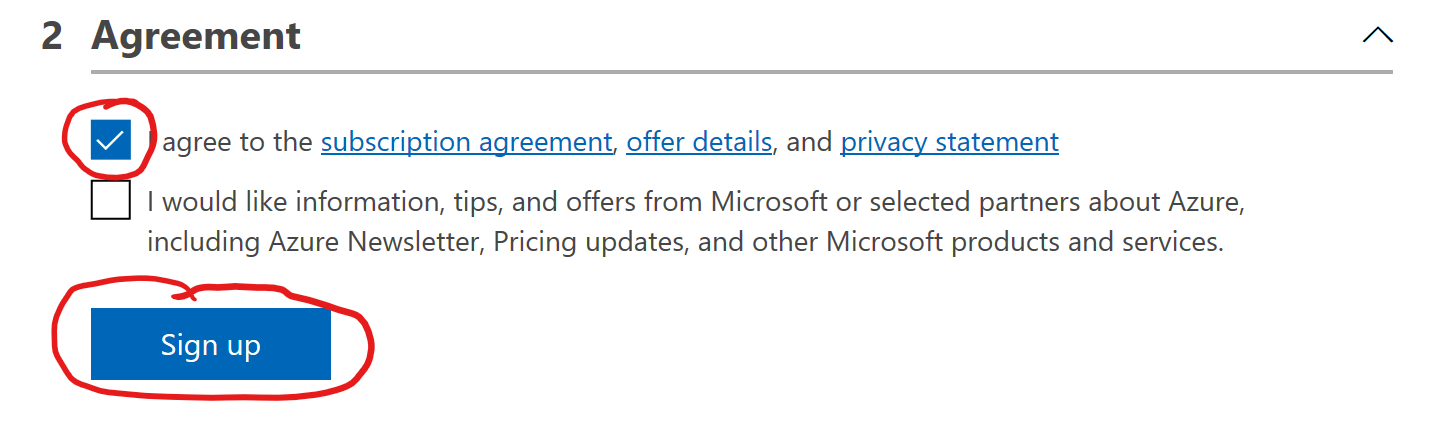
-
It will now take a few minutes to redeem the subscription. You may see a message saying, “Set up is taking longer than usual…”, this is normal just continue to wait.
-
Once it has successfully redeemed you will automatically be redirected to the Azure Portal. If you get any errors please talk to one of the instructors.
-
To check if your subscription was successfully activated, click Cost Management + Billing near the bottom of the left-hand blade.
-
On the left-hand blade within Cost Management + Billing, Under Billing go to Subscriptions.
-
If you can see a subscription called Azure Pass - Sponsorship and the Status is Active. Congratulations you are good to go! Otherwise please talk to your instructor.